Changing the cover image of a project
This article describes how to change a cover image of a project.
A cover image can only be changed within the Web App.
Open the Web App via the link https://drive.geocloud.hexagon.com and log in.
Click Edit Project.
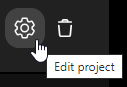
Click Delete image.
Upload a new image.
Select the region of the image to be used as the cover image.
Click Save image.
Click UPDATE PROJECT.