Notas de lançamento
GeoCloud Drive’s latest feature releases
Please find below details about the latest features and updates in GeoCloud Drive.

We continuously work to improve the stability and security of our service. Below, you can find details on all additional changes included in each release.
🆕 Invite External users
Previously, project collaboration in GeoCloud Drive was limited to members within the same organization, restricting data sharing with external stakeholders. This release introduces the ability to invite external project members from other organizations, enabling broader collaboration on specific projects.
More details in Inviting external users
🆕 Viewer Project role
Until now, GeoCloud Drive has offered the Project roles Owner, Editor, and Admin. These roles gave users quite extensive permissions with regards to projects and data handling. To allow for more flexibility and granularity in permission granting, we have introduced the role of Viewer, a role that is limited to data viewing and downloading.
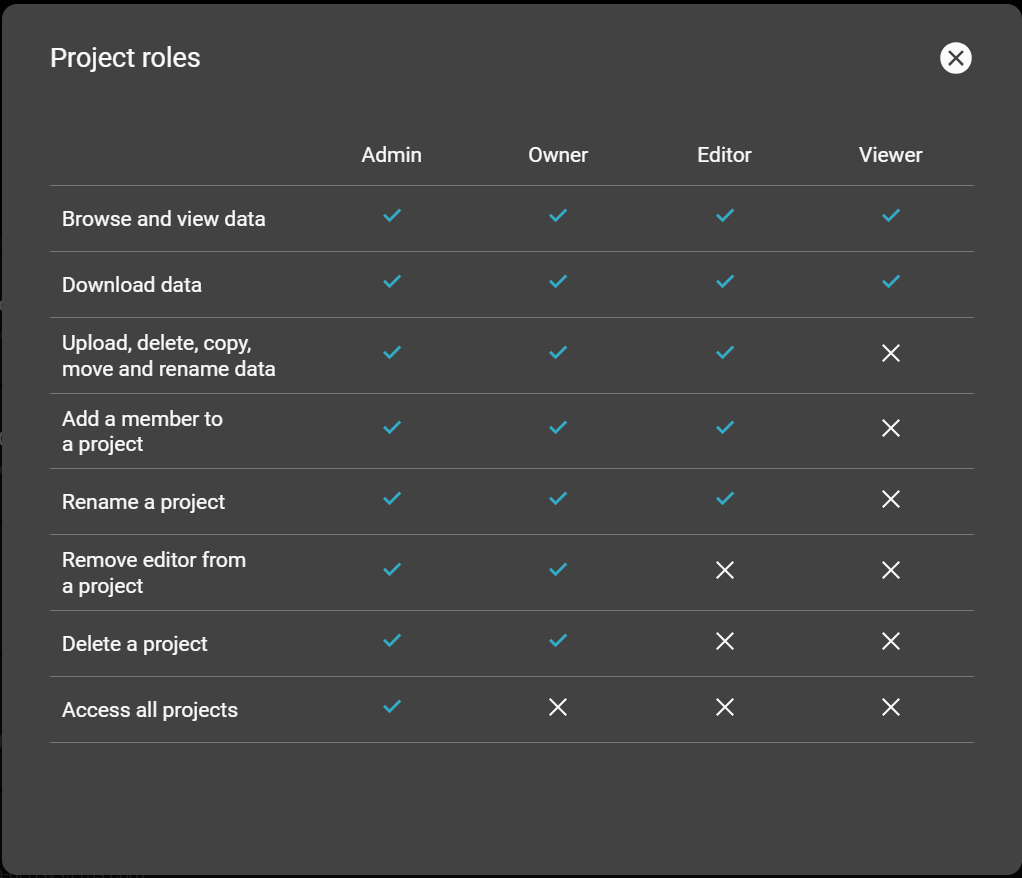
Overview of GeoCloud Drive project roles
August 22, 2025
🐛 Enhancements to Stability and Security
We've made significant improvements to enhance the stability and security of our service. These changes allow for a better investigation (through logs), troubleshooting and resolution of events involving the synchronisation process, providing you with a smoother and more secure experience.
🆕 Improvement: More robust deletion of the files
When a file is deleted from GeoCloud Drive, the Desktop App now safely moves it to Windows Recycle Bin during synchronization instead of permanently deleting it. This gives an extra layer of protection and the ability to recover accidentally deleted files.
July 17, 2025
🆕 Improvement: Automatic updates
GeoCloud Drive now automatically updates to the latest version and restarts on its own. Enjoy the best experience without any manual steps—no user interaction needed!
🆕 Improvement: Enhanced Synchronisation Status
We've improved the accuracy of synchronisation status reporting throughout the application. Now, GeoCloud Drive always accurately reflects the true synchronisation status of your files, so you know exactly when everything is up to date.
April 25, 2025
🆕 Enhancements in Main Window Notifications
GeoCloud Drive provides enhanced feedback on notifications. All notifications are now displayed in a single view. Furthermore, error notifications are prioritized to stay on top. This improvement allows detecting and resolving potential issues more quickly and efficiently.
March 5, 2025
🐛 Bugfix: Removal of temporary files if an upload fails
In some cases it could happen that temporary files created during file upload, where not removed when the the file upload failed. This has been fixed to ensure that temporary files are always removed.
🐛 Bugfix: Capitalization in local files and folders in the DesktopApp
In some cases, differences in capitalization (use of lower and upper case letters) or extensions between local and cloud file names, has caused continuous synchronization attempts without success. For example, a file named "Document.txt" locally might have been recognized as "document.txt" in the cloud, leading to continuous attempts to synchronize the files to be named equally. GeoCloud Drive has been updated to recognize capitalization changes in files and folders locally, ensuring that their naming is consistent and synchronization process runs smoothly.
February 19, 2025
🆕 Enhancements in Logging
To ensure that GeoCloud Drive runs reliably, logging capabilities have been enhanced, which allows better monitoring and troubleshooting. This makes it easier to detect and resolve potential issues.
February 12, 2025
🆕 Enhancements to Stability and Security
We've made significant improvements to enhance the stability and security of our service. These changes allow for a better investigation (through logs), troubleshooting and resolution of events involving the synchronisation process, providing you with a smoother and more secure experience.
February 2, 2025
🆕 Search for files and folders
In GeoCloud Drive, projects can contain a large number of files and folders, making it difficult to find specific items. To simplify this process, the WebApp now features a search field for files and folders.
As you type in the search bar, a list of matching file and folder names is shown and updated in real time.
Clicking on a folder will open it.
Clicking on a file will highlight it, allowing to select an action for the file.
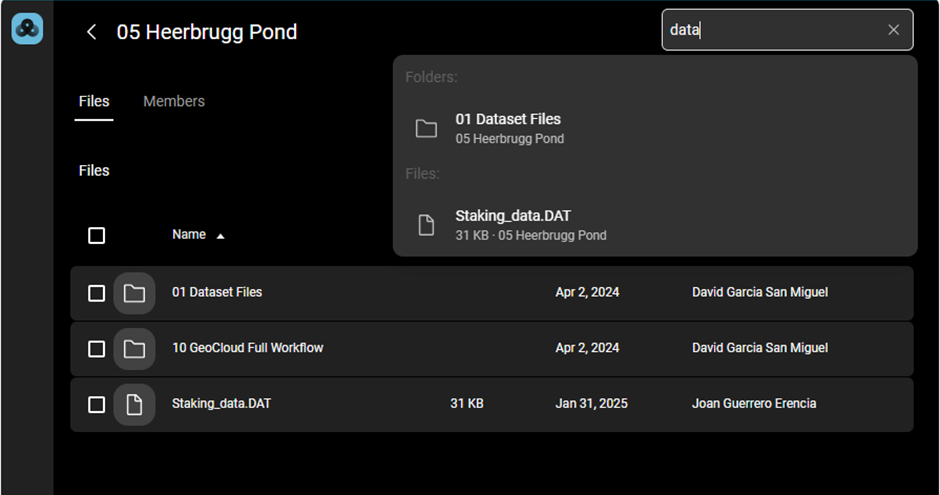
🆕 Enhanced Contextual Information in the Desktop Synchronization App
Design and styling updates have been made to improve awareness when a GeoCloud License has expired. Now, when hovering over the “GeoCloud Drive subscription contract ended” notification, a pop-up appears with clear information on available actions. These changes ensure a consistent look and feel across the DesktopApp.
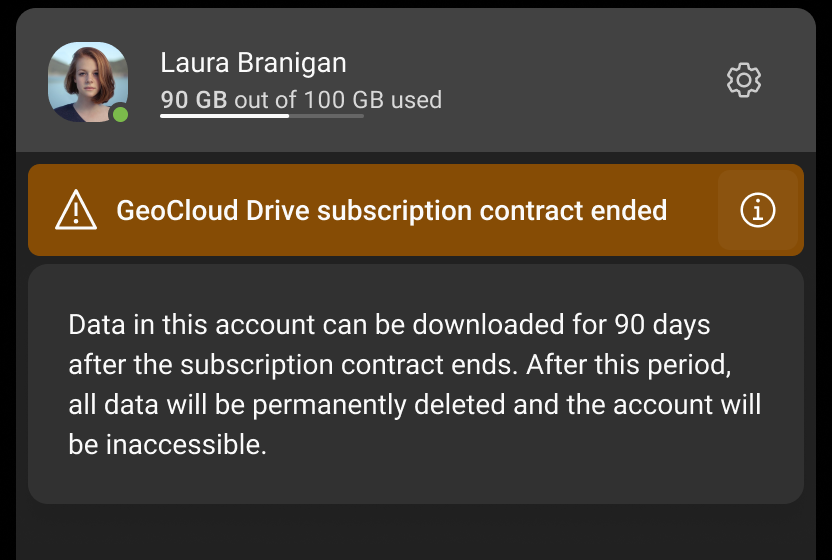
🐛 Improved License Verification in the Desktop Synchronization App
Some users experienced an issue where a failed license verification incorrectly triggered an "invalid license" notification and automatic logout, even when their license was valid. We've enhanced the error handling mechanism to prevent this, ensuring that users with a valid license are not logged out
January 2025 (v25.01)
🆕 Search for files and folders
In GeoCloud Drive, projects can contain a large number of files and folders, making it difficult to find specific items. To simplify this process, the WebApp now features a search field for files and folders.
As you type in the search bar, a list of matching file and folder names is shown and updated in real time.
Clicking on a folder will open it.
Clicking on a file will highlight it, allowing to select an action for the file.
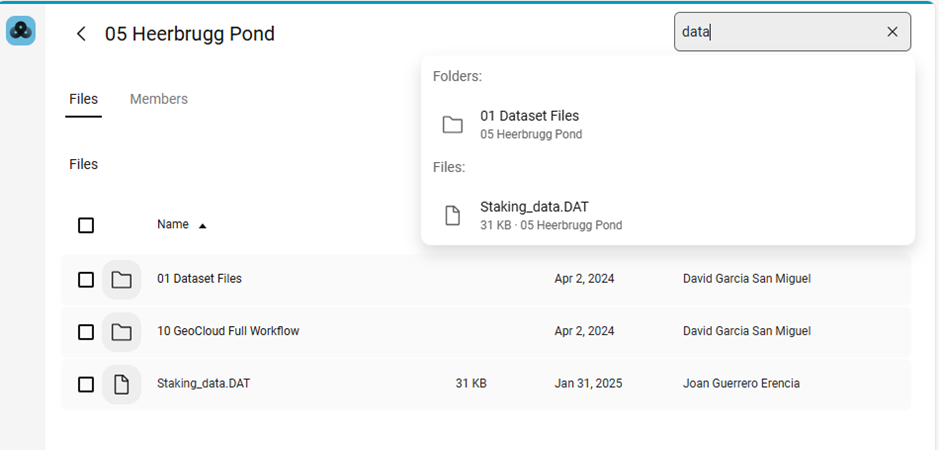
🆕 Enhanced Contextual Information in the DesktopApp
Design and styling updates have been made to improve awareness when a GeoCloud License has expired. Now, when hovering over the “GeoCloud Drive License Expired” notification, a pop-up appears with clear information on available actions. These changes ensure a consistent look and feel across the DesktopApp.
🐛 Improved License Verification in the DesktopApp
Some users experienced an issue where a failed license verification incorrectly triggered an "invalid license" notification and automatic logout, even when their license was valid. We've enhanced the error handling mechanism to prevent this, ensuring that users with a valid license are not logged out
December 2024 (v24.12)
🆕 Enhancements to Stability and Security
We've made significant improvements to enhance the stability and security of our service. These changes ensure a more reliable connection and a more efficient synchronisation process, providing you with a smoother and more secure experience.
November 2024 (v24.11)
🆕 Search for projects in the WebApp
When using GeoCloud Drive, the number of projects in the cloud might grow over time, making it more time-consuming to find the right one. To address this, the WebApp now includes a project search field. When starting to type the project name in the search bar, the list of projects instantly updates to match your input. This makes finding the relevant project much quicker.
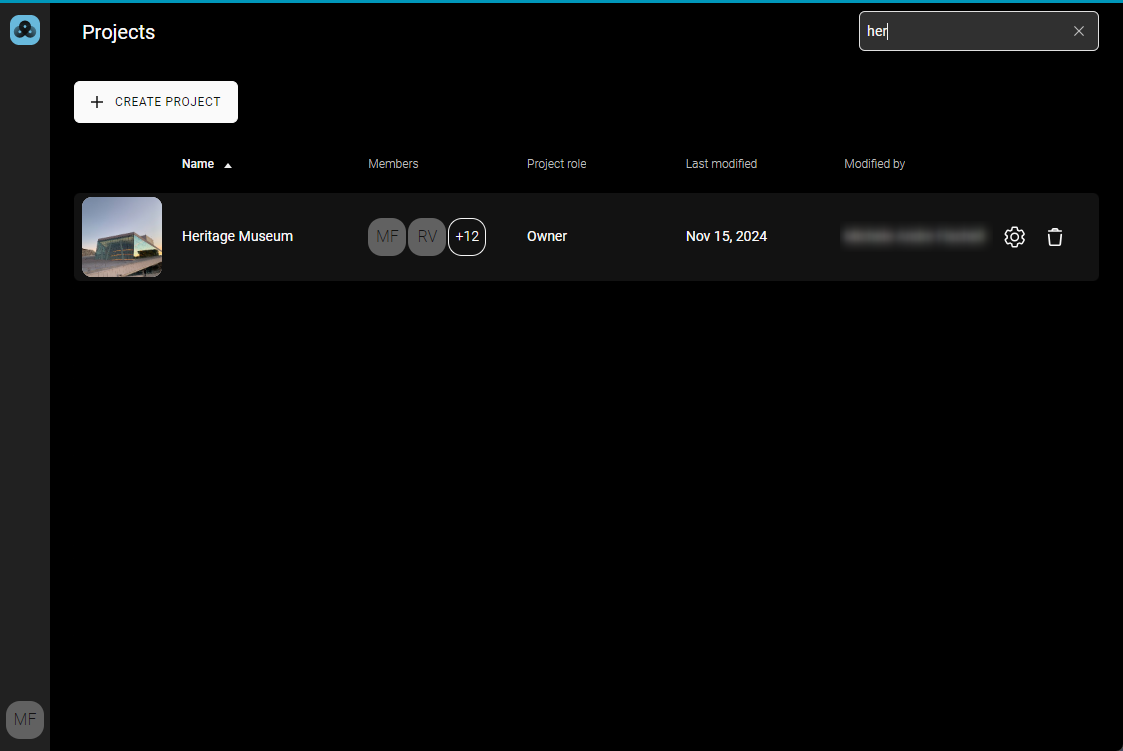
🐛 Bugfix: The upload or download of multiple files failed in the US
In North America, when uploading or downloading several files at once, sometimes uploads or downloads failed. This issue is fixed in the new version.
🐛 Bugfix: Automatic log out of Desktop Synchronisation App
Some users were automatically logged out of the Desktop Synchronisation App without any notification. The login mechanism of the Desktop Synchronisation App was improved to fix this behaviour.
🐛 Stability improvement of the synchronisation process of the Desktop Synchronisation App
We introduced some stability mechanisms in the Desktop Synchronisation App, which improve the synchronisation process with the backend.
October 2024 (v24.10)
🆕 Introducing the new installer with automatic updates
The new Desktop Synchronisation App installer features a sleek, new design. Unfortunately, you will only see it once—future updates will happen automatically in the background, eliminating the need for manual downloads and updates.
Important: Before using the new installer, please manually uninstall the old version via Windows Settings. This is a one-time process.
You'll receive a warning if you run the new installer with the old version still installed.
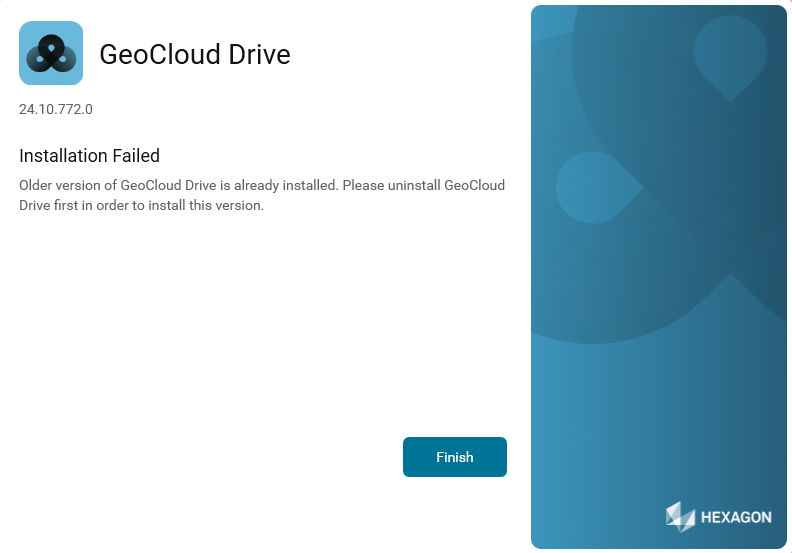
To uninstall:
Open Windows Settings → Apps → Installed Apps.
Uninstall GeoCloud Drive.
Run the new DesktopApp installer.
🆕 Synchronising projects with the same name
The Desktop Synchronisation App can now synchronise multiple projects with the same name.
Previously, the Desktop Synchronisation App showed an error when multiple projects had the same name. Now, it can synchronise projects with identical names by adding a number to the local folder, while keeping the project name unchanged in the cloud storage.
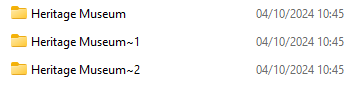
🆕 Opening the WebApp from the Desktop Synchronisation App
You can now open the WebApp directly from within the Desktop Synchronisation App. Simply click on the globe button located in the lower bar.
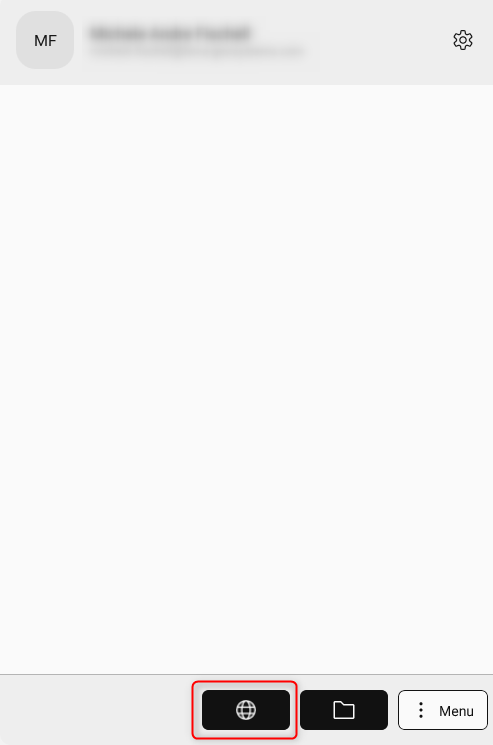
🐛 Bugfix: Handling unsupported file and folder names in the Desktop Synchronisation App
In the latest Desktop Synchronisation App version, files or folders containing forbidden characters will not be synchronised.
If a file or folder cannot be synchronised due to these restrictions, you will be notified. This allows you to identify and rename the item so it can be synchronised.
🐛 Bugfix: Improved handling of failed uploads in the WebApp
We have resolved issues related to failed uploads in the WebApp. Previously, failed uploads would block the file name for some time. Now, if an upload fails, the file name is released immediately, allowing you to retry the upload with the same name.
July 2024 (v24.07)
🆕 Move files between folders
When uploading files to GeoCloud Drive, it can happen that they are loaded into the wrong folder, and it would be cumbersome to then have to delete the files and re-upload them to the correct folder.
GeoCloud Drive now allows moving files between folders within the same project. Select the file to move, press the Move icon and navigate to the folder to move the file to. The file is automatically removed from the original folder and moved to the new folder.
Several or all files in a folder can be selected to be moved at once.
This allows for quick and easy file management process by eliminating the need to download and re-upload files for reorganization purposes.
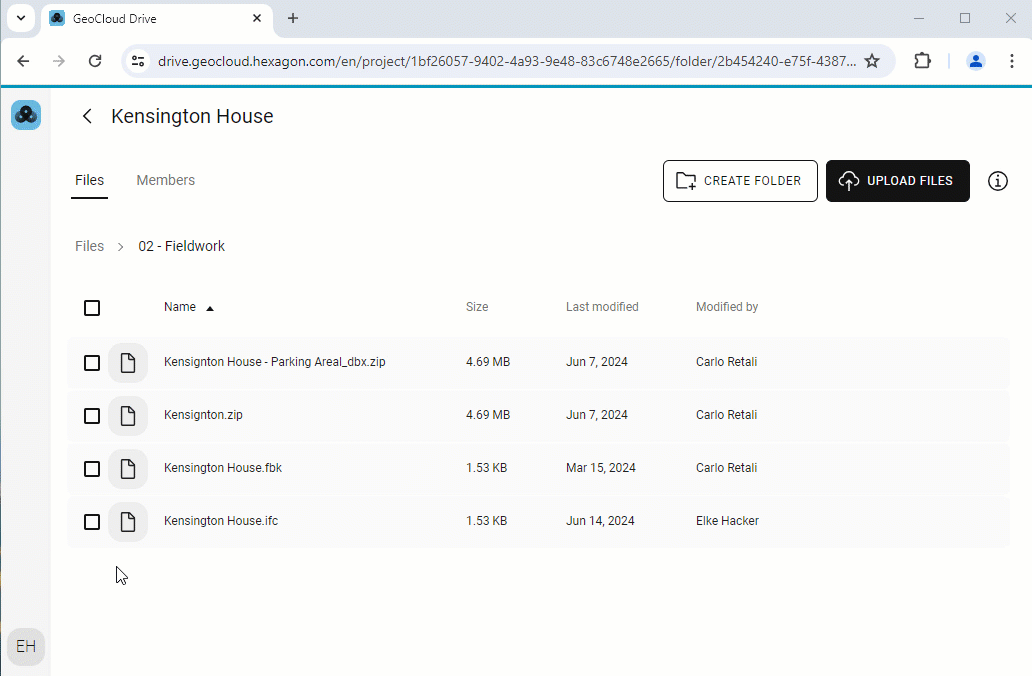
🆕 Create a project from the context menu of the File Explorer
With the last version of the GeoCloud Drive Desktop Synchronisation App, projects could not be created in the File Explorer, which meant that it was always necessary to open the web browser to create a new project.
With the latest version of the Desktop Synchronisation App, it is possible to create a project directly in the context menu of the File Explorer.
To create a project, right click within the File Explorer. The context menu shows a new section called “GeoCloud Drive”.
In Windows 11 you need to click on “Show more options” to see the GeoCloud Drive section.
Within this section, press “Create project”.
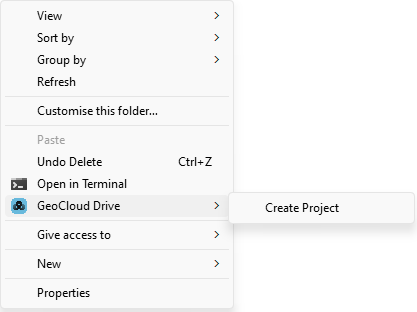
A pop-up window will appear to enter the name of the project.
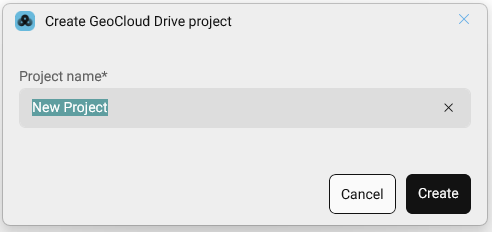
Once the project has been created, a new File Explorer window opens with the new project, so content can immediately be added.
The access management for the project must be done within the web application of GeoCloud Drive.
Available from Desktop Synchronisation App version 1.3.0 onwards.
April 2024 (v24.04)
🆕 Drag and Drop file upload
Uploading files to GeoCloud Drive through traditional file browsing can be cumbersome and time-consuming.
GeoCloud Drive now allows file uploading by simply dragging files from the local storage and dropping them directly into the open folder in the WebApp. If needed, several files can be selected and uploaded at once.
This allows for quick and intuitive file upload and can be a real-time saver by eliminating the need for navigating through file directories.
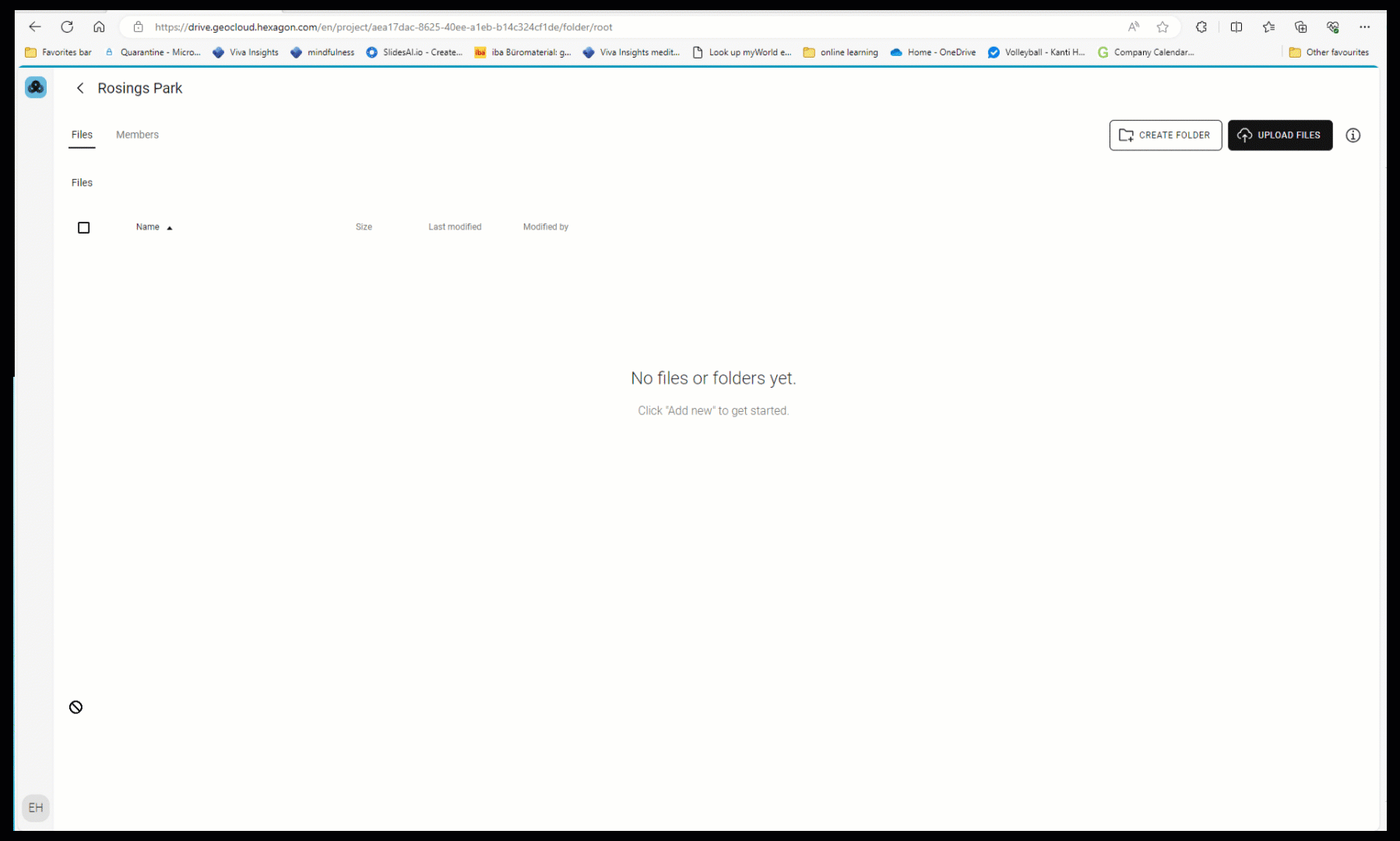
🆕 Document viewer
When several files are stored in GeoCloud Drive, it can be tedious to download a file to view it to just get some quick information. With many files stored in a project, it might also not always be immediately clear, which file is needed.
The new document viewer in GeoCloud Drive allows viewing PDF, TXT, CSV and image files directly within the cloud. Just click on the file name and the content is shown in the document viewer window.
This saves the time needed for downloading and opening the file and reduces the need for an external application to view the file.
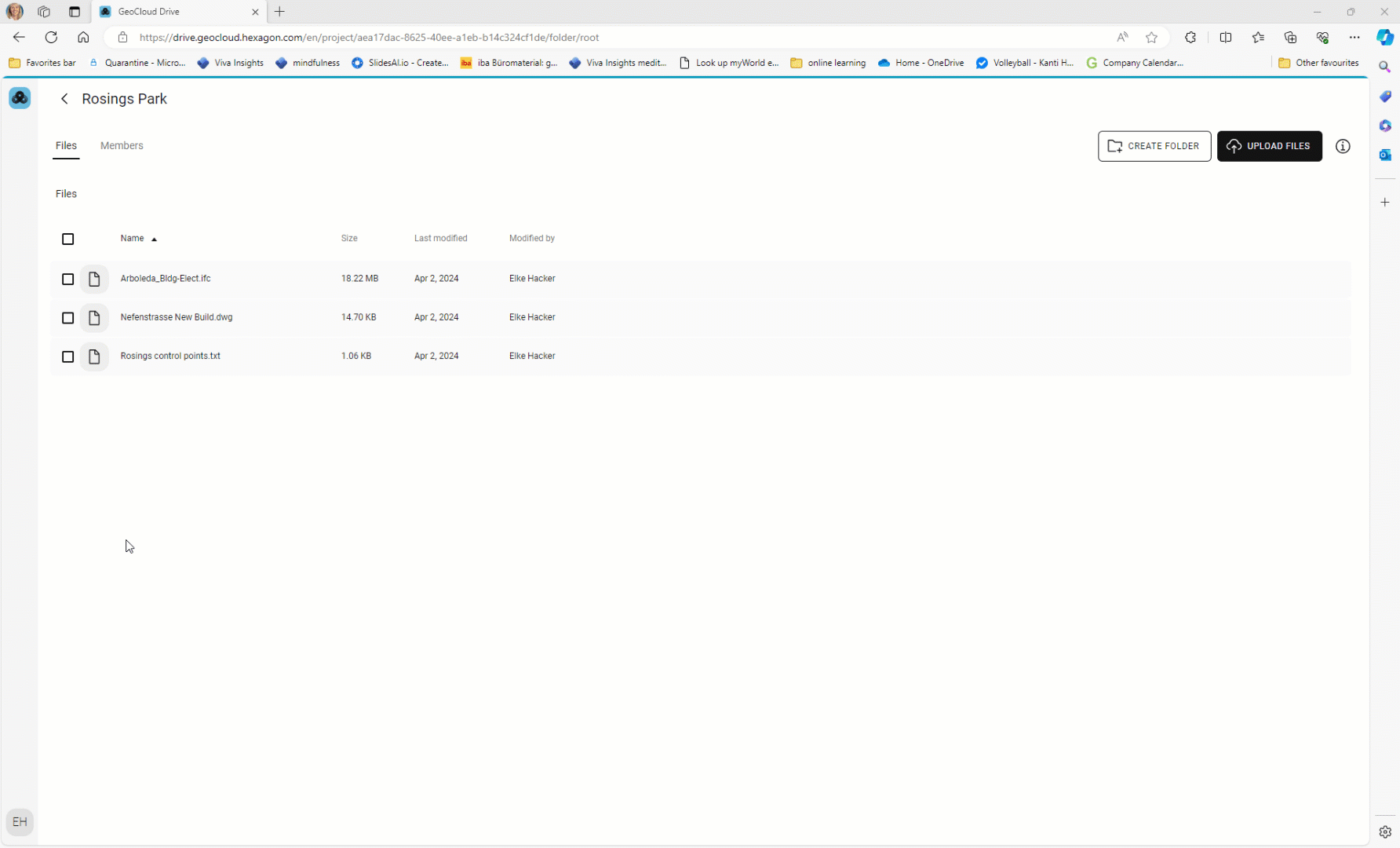
🆕 Synchronization status
When working with files from GeoCloud Drive, it is important to be sure that the latest available version of the file is being used.
GeoCloud Drive now displays the synchronization status of the last 30 files that were uploaded, downloaded, renamed, or removed in the Desktop Synchronization App. It also displays an error in case the file-related action was not successful.
The synchronization status provides immediate feedback on the outcome of any file-related actions. This provides reassurance that the files being used are of the latest status, which reduces uncertainty.
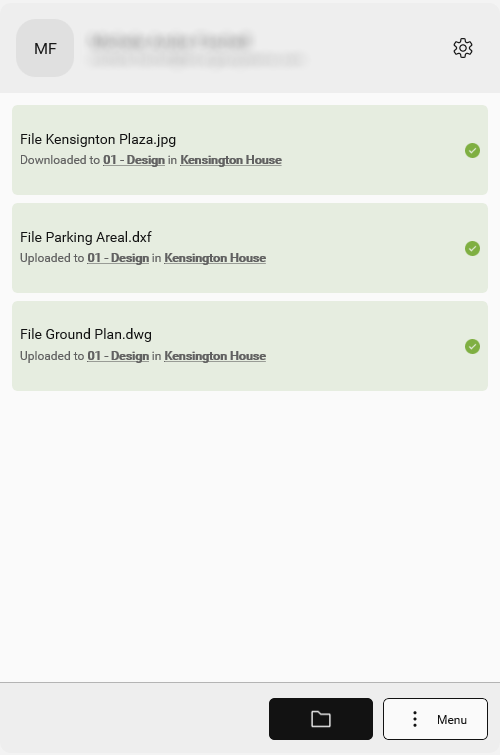
🆕 Latest feature release information
New features are being released for the GeoCloud Drive WebApp continuously and for the Desktop Synchronization App with each new version. Not realising which new features are available might mean missing out on valuable functionalities that could enhance productivity.
The GeoCloud Drive Web App and Desktop Synchronization App now display an information message notifying about new features that have been introduced. This message is presented upon logging into the platform and displays a link that allows reading detailed information about the new functionality.
Once the link in the announcement has been opened or the message has been dismissed, it will not show up again until the next feature announcement.
This information message helps ensure that new features are known and can be adopted as soon as possible and can be used to improve existing workflows.
In the WebApp, the announcement is shown in the top bar.

In the Desktop Synchronization App, the announcement is shown in a banner at the bottom of the window.
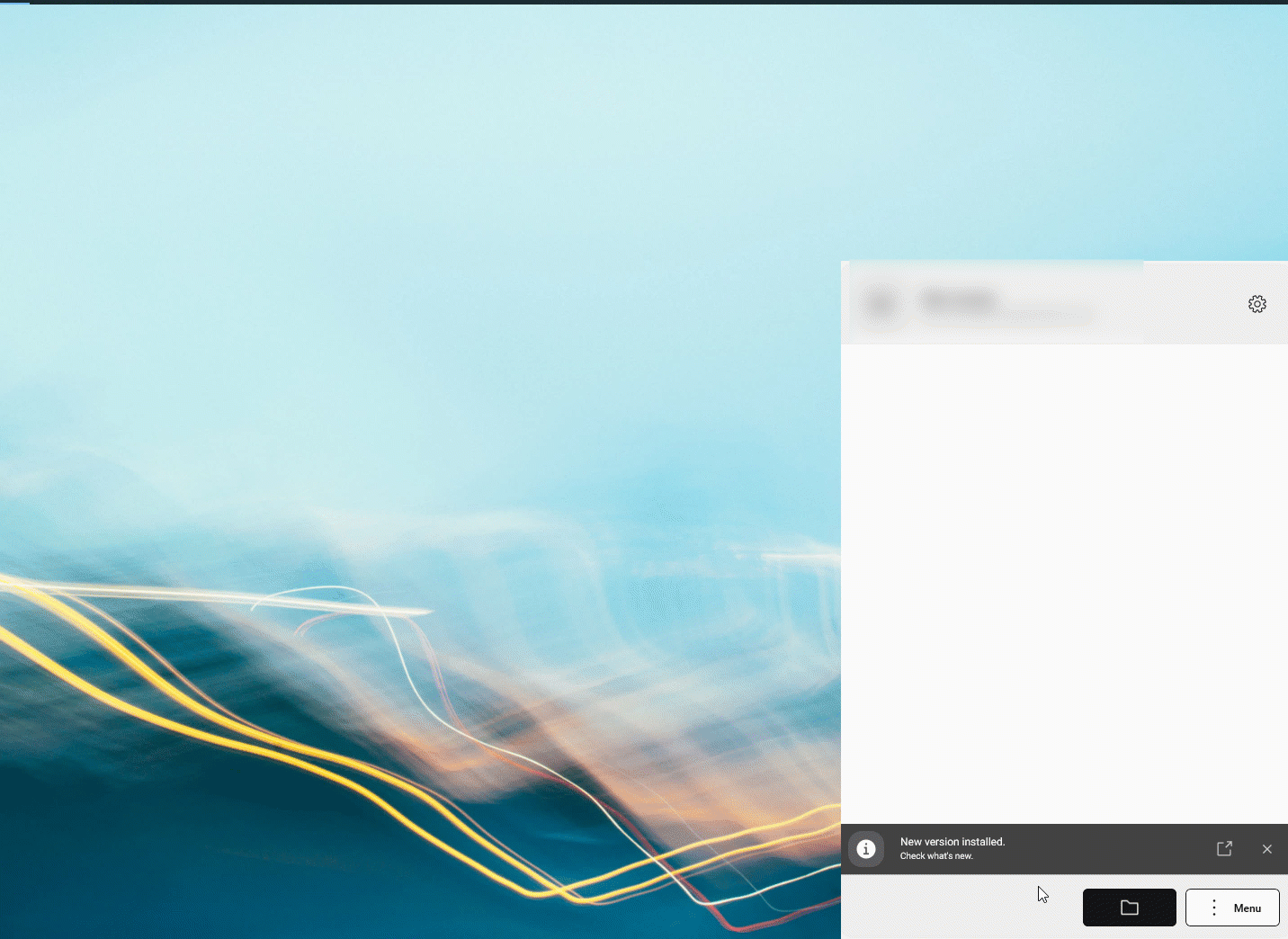
🐛 Bugfix: Synchronisation status of single files is not visible in main window of the Desktop Synchronisation App
The user interface did not show the status of a single file synchronisation. When clicking with the left mouse-click on the tray icon, the list of synchronisation file statuses was empty. The synchronisation status shows the activity on files.
🐛 Bugfix: Synchronisation is not working if folder names have been changed in terms of capitalization.
When a folder name has been changed in the WebApp by changing only the capitalization (e.g., renaming “Archive” to “ARCHIVE”), the synchronisation of this folder with the Desktop synchronisation App stopped.
You can rename any folder with a capitalized word, and the synchronisation process of the Desktop Synchronisation App continues.
December 2023 (v23.12)
🆕 Automatic Theme
With previous versions of the WebApp, it was always necessary to manually change between Dark Theme and Light Theme. With the latest version of the WebApp, the “Dark Theme” or “Light Theme” is automatically selected depending on the system setting of Windows.
🆕 Automatic removal of project folders when the access has been revoked
The project folders on the local disk will be automatically removed when the user loses access to this project.
This ensures that the folder structure on the local disk is always up-to-date, and no project data remains on the local disk.
🐛 Bugfix: Synchronisation of folders with more than 32 items
The Desktop Synchronisation App could only synchronise 32 items per folder. Further items were ignored. The limitation of items per folder has been removed. All items within a folder will now be synchronised.
🐛 Bugfix: File names with a “+” were ignored
When adding a file with the character “+” in the file name, the file would infinitely remain in the synchronisation state while no synchronisation would take place. This issue has been fixed. The “+” symbol in the file name is now supported.
🐛 Bugfix: Files with the character “Å” were removed
File with the character “Å” in the filename were removed from the cloud storage. The issue has been fixed and file names with the character “Å” are supported.
October 2023 (v23.10)
🆕 This is the first release of GeoCloud Drive
The GeoCloud Drive service was introduced in October 2023. The GeoCloud Drive can be accessed via the WebApp, Desktop Synchronisation App and the Captivate.
