Uploading files
This article describes how to upload a file.
A file can be uploaded within the Web App, Desktop Synchronisation App and Leica Captivate.
Go to the Files tab.
Click
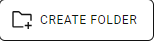 to create a subfolder.
to create a subfolder. Click
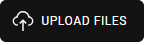 .
.Select the files to upload.
Click Open.
The upload process starts.
The file is placed into the current folder.
Alternatively drag and drop files from the file selection window, the Windows File Explorer or from the Desktop Synchronisation App. The files are uploaded in the currently opened folder.
The upload progress is displayed in the bottom right of the window:
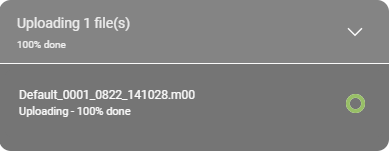
Files with the same file name cannot be uploaded.