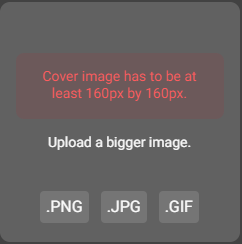Creating a new project
This article describes how to create a new project.
A project can only be created within the Web App.
📘 Creating a new project
Open the Web App via the link https://drive.geocloud.hexagon.com and log in.

Click the button CREATE NEW PROJECT.
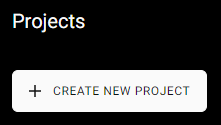
Add a name for the project.
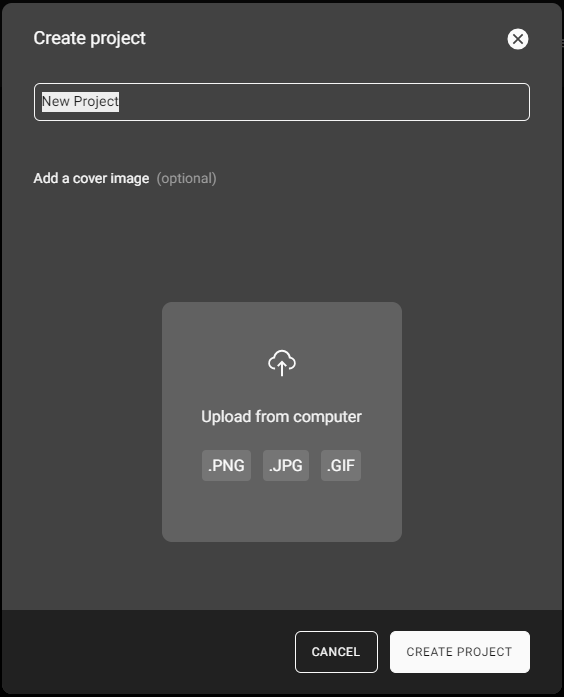
Click the CREATE PROJECT.
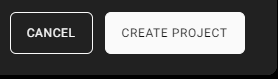
The status is displayed in the bottom right of the window.
📘 Adding a cover image for a project
In case you want to upload an image for the project as a cover image, click into the field to select an image.
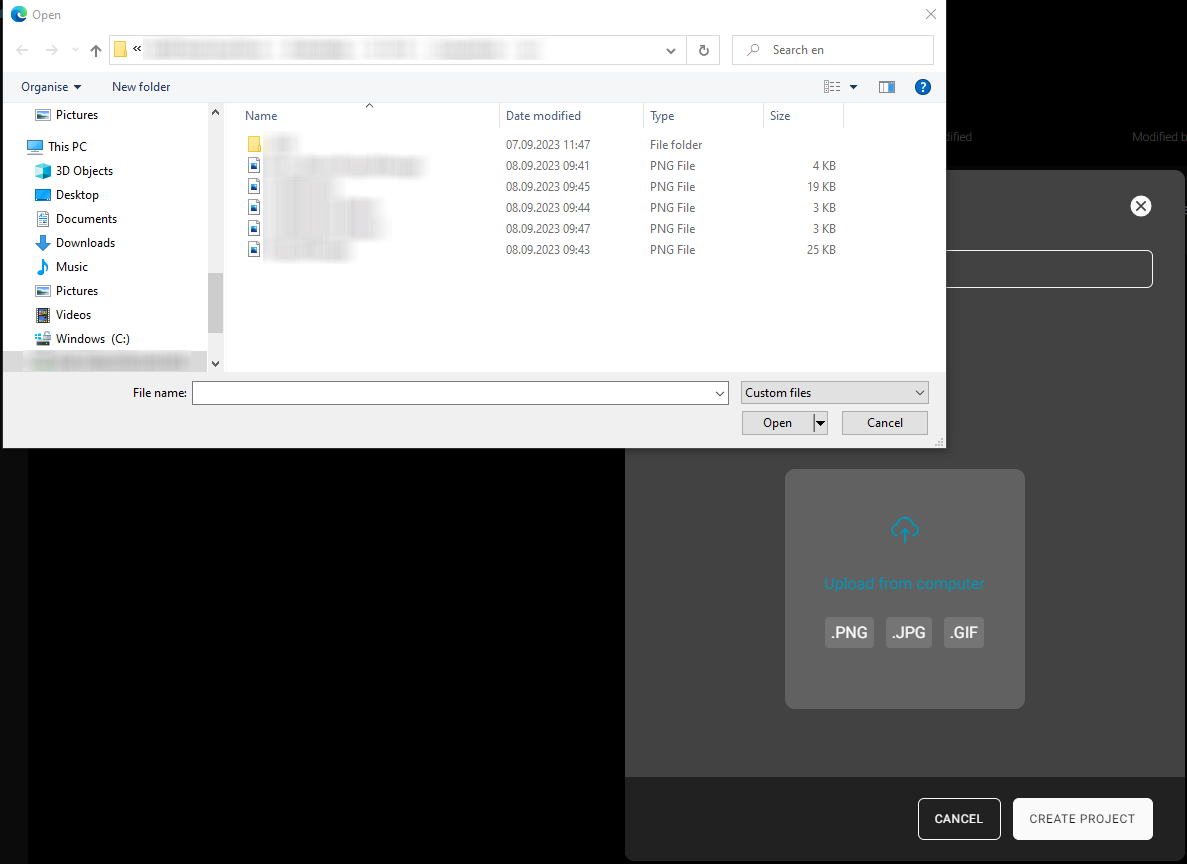
Select the file from your computer. When the image has been successfully uploaded, select the part of the image to be used.
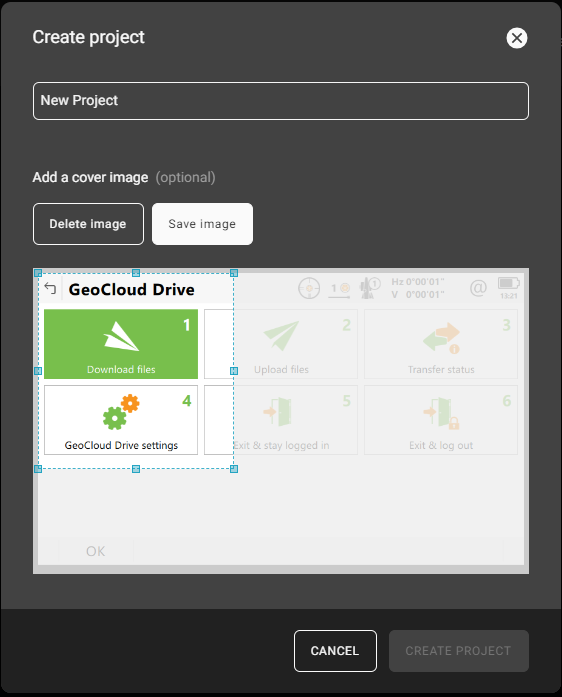
Click Save image.
Click the CREATE PROJECT.
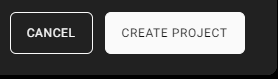
The size of the image must be at least 160px by 160px. In case the image size is too small a warning message is shown.