Adding new members to a project
This article explains how to add new members to a project. The Members tab of a project needs to be opened first.
Go to the tab Members.
Click Add Members. A new frame opens, where you can add a list of new members.
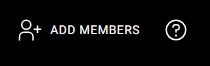
New project members are automatically added with the role Editor.
Click on the Help button to learn more about roles.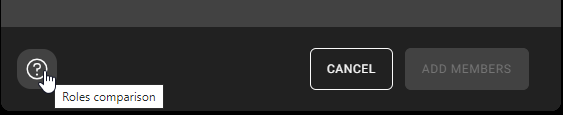
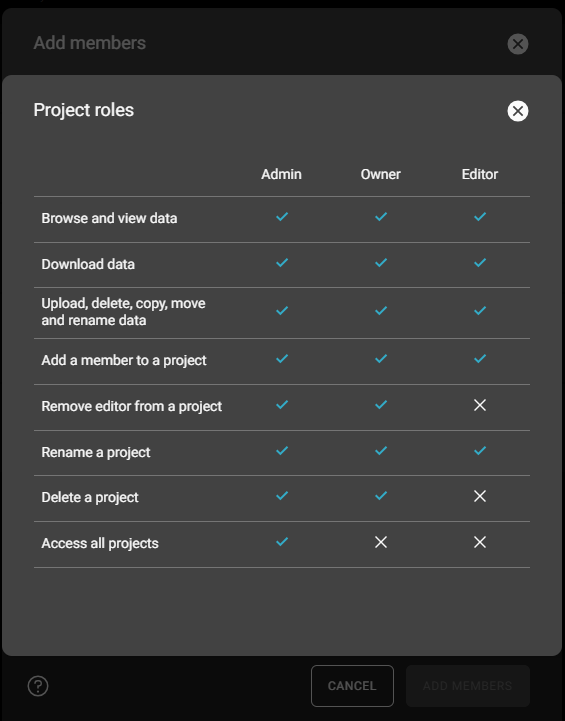
To add a new user, start typing the name or email address of the user.
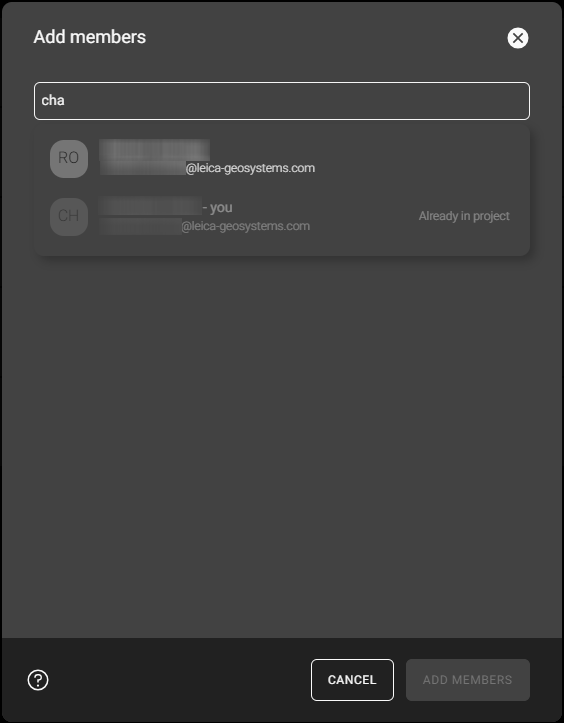
The list of potential users is shown. Select the user from the list to add him to the list of new project members.
When you have finished the list of users, who shall become project members, confirm the step with the button ADD MEMBERS.
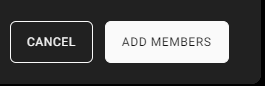
Only users, who have been assigned to the GeoCloud Drive subscription in myWorld are displayed as possible project members.
Users, which have been assigned to the GeoCloud Drive subscription as Admin in myWorld, are automatically added as project members with the role Admin. They cannot be removed from the project.