File Manager
This article describes how to access file manager.
📘 Where can I find the file manager?
Open the GeoCloud Drive in a web browser via the link https://drive.geocloud.hexagon.com and log in.
Double-click on a project from the project list view to open the project.

Select the Files tab.
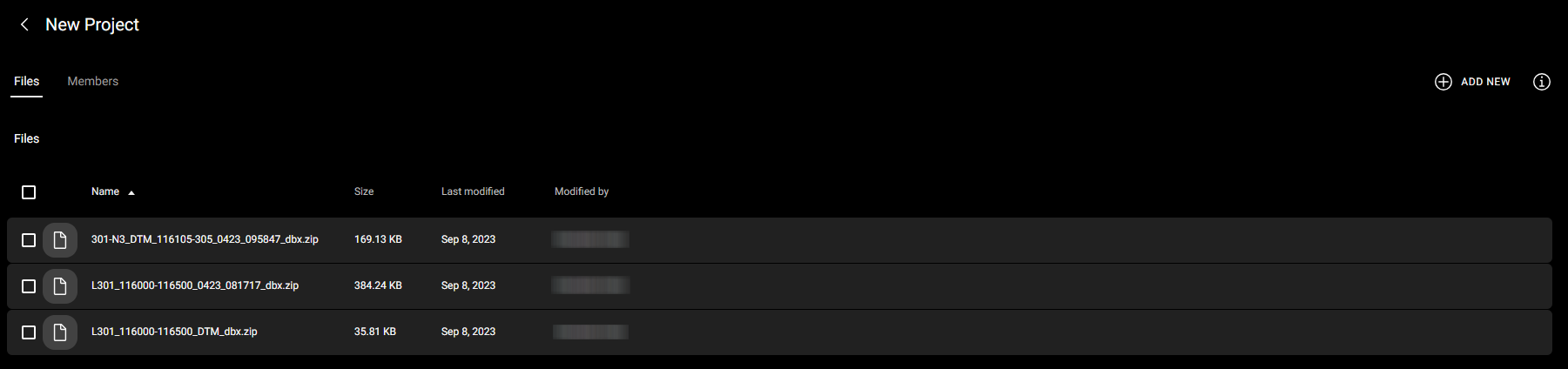
📘 Icons and associated actions in the File Manager
The table gives an overview of the icons available in the file manager and the actions.
Icon | Availability | Functionality |
|---|---|---|
One file selected OR One folder selected | Shows information about
| |
One file selected For file type:
| View the file | |
One file selected | Start download | |
One file selected OR One folder selected | Assign a new name to the file or folder | |
One file selected OR Several files selected | Copy the file(s) to another folder | |
One file/folder selected OR Several files/folders selected | Remove the file(s) or folder(s) |






